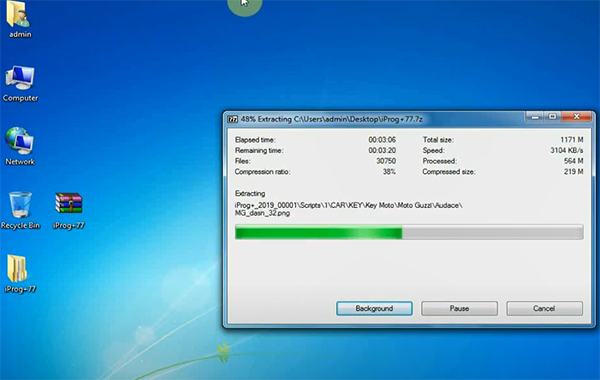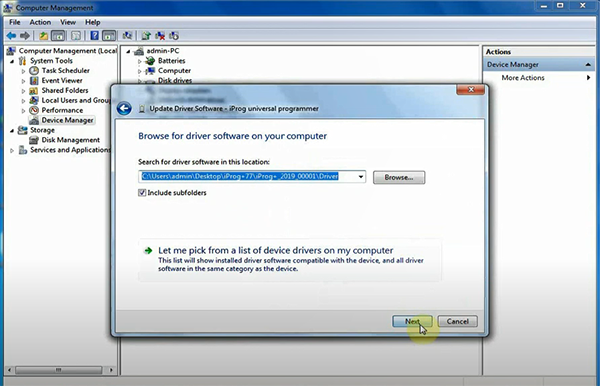Problem: When install iprog+ Pro V84 software,connect iprog+ programmer to computer by USB cable, it displays “Unknown Device” in the “Computer Manager” as shown in the following picture.
The solution:
1.Follow the connection diagram to check whether the USB connection and others are correct.
2.Check the operating system of your computer
Note: The iprog+ iprog pro software can only work in Windows 7/ 8/Vista/XP. (Recommend Win7 32 bit and 64 bit)
3.Uninstall the current software and install V84 by the following link:
https://mega.nz/file/gZp2mQZT#k3X5TevoWcSJFrE1Da7Mdsok9PdeCzJgc-W-4D-XZUo
Safety: 100% tested working by obdiitool.co.uk engineer
Size: 1.5MB
Installation tips:
1.Download and unzip the iprog pro v84 file
2.Put the unzipped files under installation directory of the old version (such as V82, V80)
Install device driver:
The installation guide is same as iProg pro V77, just refer to the following steps.
1.Check the operating system, select the corresponding unzip file (32bit or 64 bit) to install
2.Copy iProg software and paste to desktop, then extract
3.Go to “Computer Manager” -> “Device Manager”-> “Network adapters”-> “Other devices” “iProg universal programmer” -> “Update Driver software”
4.Select “Browse my computer for driver software”
5.Click “Browse” to select “Driver” in the iprog+ software download kit
Click “Next” to continue
Select “Install this driver software anyway”
When driver software has been installed successfully, close the interface
Then the iprog + universal programmer (COM4) will appear in the ports (COM& LPT) option
Video reference:
iProg Pro clone tech support:
Source:
http://blog.obdiitool.co.uk/iprog-pro-v84-device-driver-not-found-error-solution/